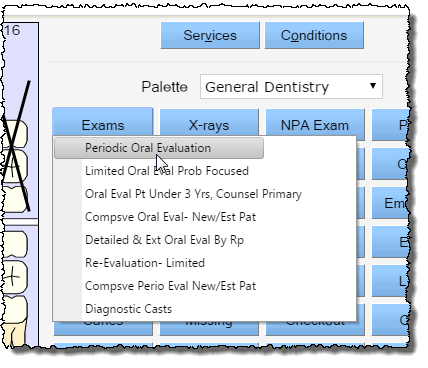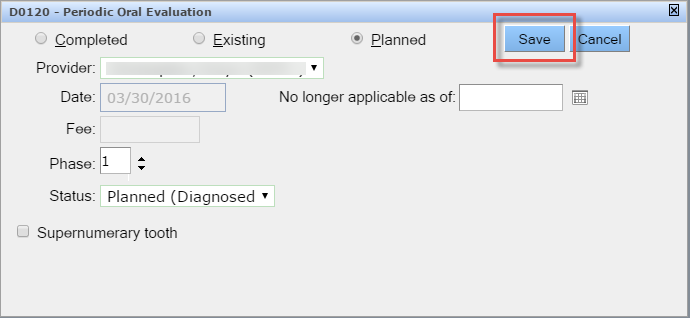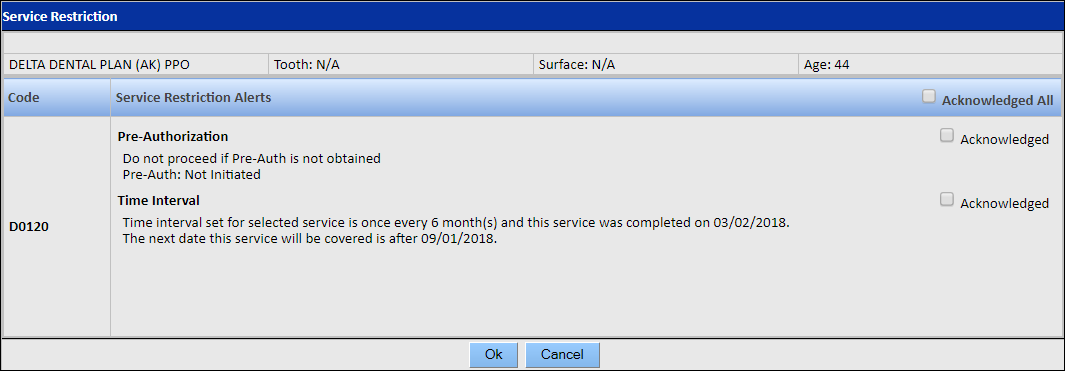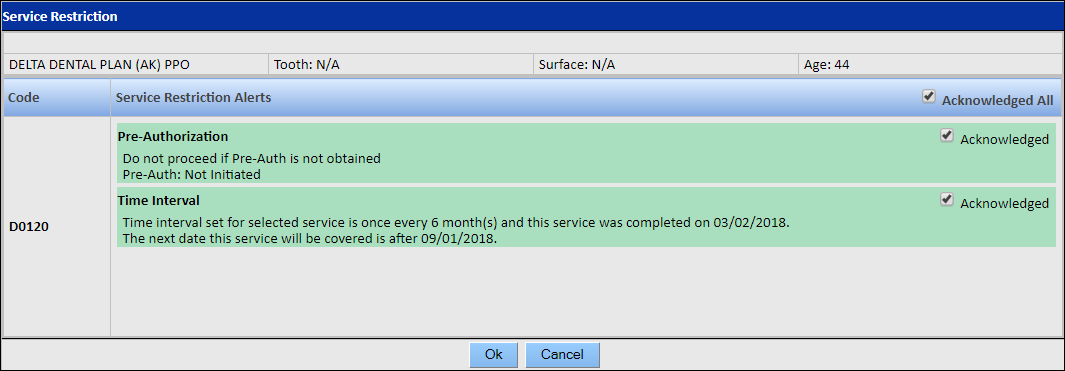Check for Service Restrictions While Adding a Procedure
To check for service restrictions by adding a planned or completed procedure:
- Select the desired tooth/teeth.
- Click the appropriate button on the palette or use the Services button.
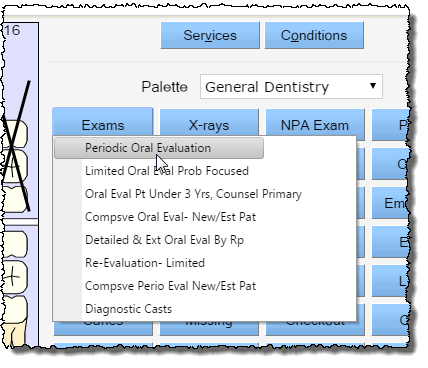
- In the Procedure Details window, complete the fields as required.
- Click Save.
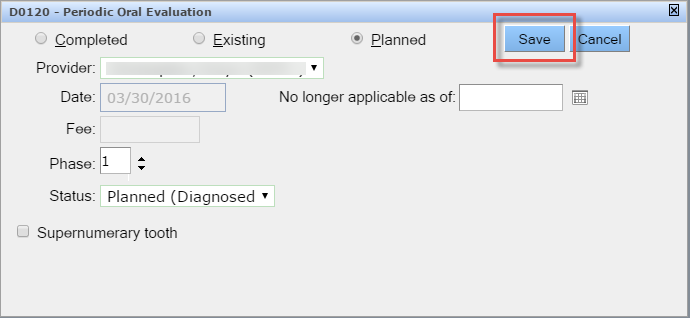
- If service restrictions apply to the procedure, an alert displays. Review the details of the alert.
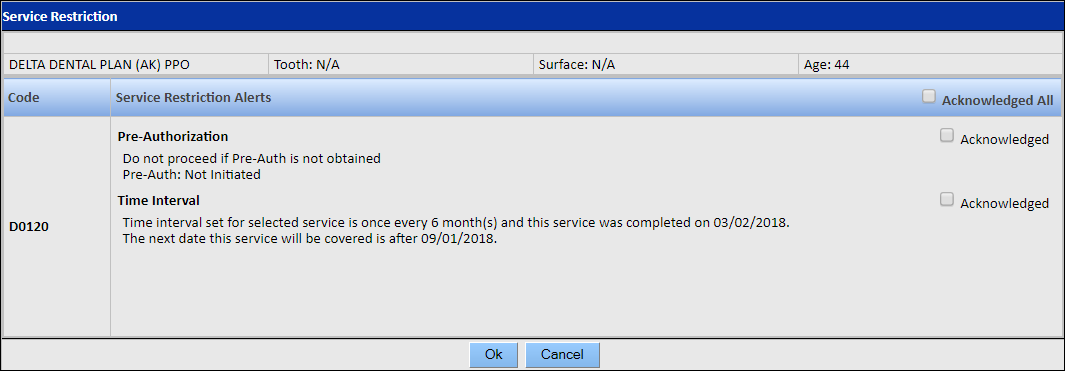
- If you determine that a service restriction does not apply to the selected procedure, select the Acknowledged checkbox next to the alert. Or, to acknowledge all alerts for a particular service code, select the Acknowledged All checkbox. Acknowledged alerts will be shaded green.
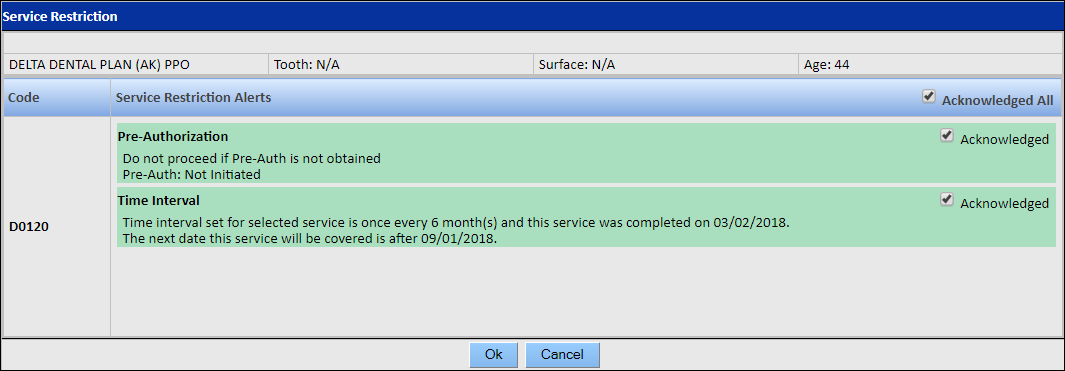
- Click OK.
If a procedure has unacknowledged service-restriction alerts, it can still be planned; however, the procedure may not be covered by the carrier.