You can check procedures for service restrictions directly from the Chart Details section of the Tooth Chart.
Note: Users should always check a previously planned procedure to ensure that any requirements have been met before completing the procedure.
To check restrictions from the Chart Details:
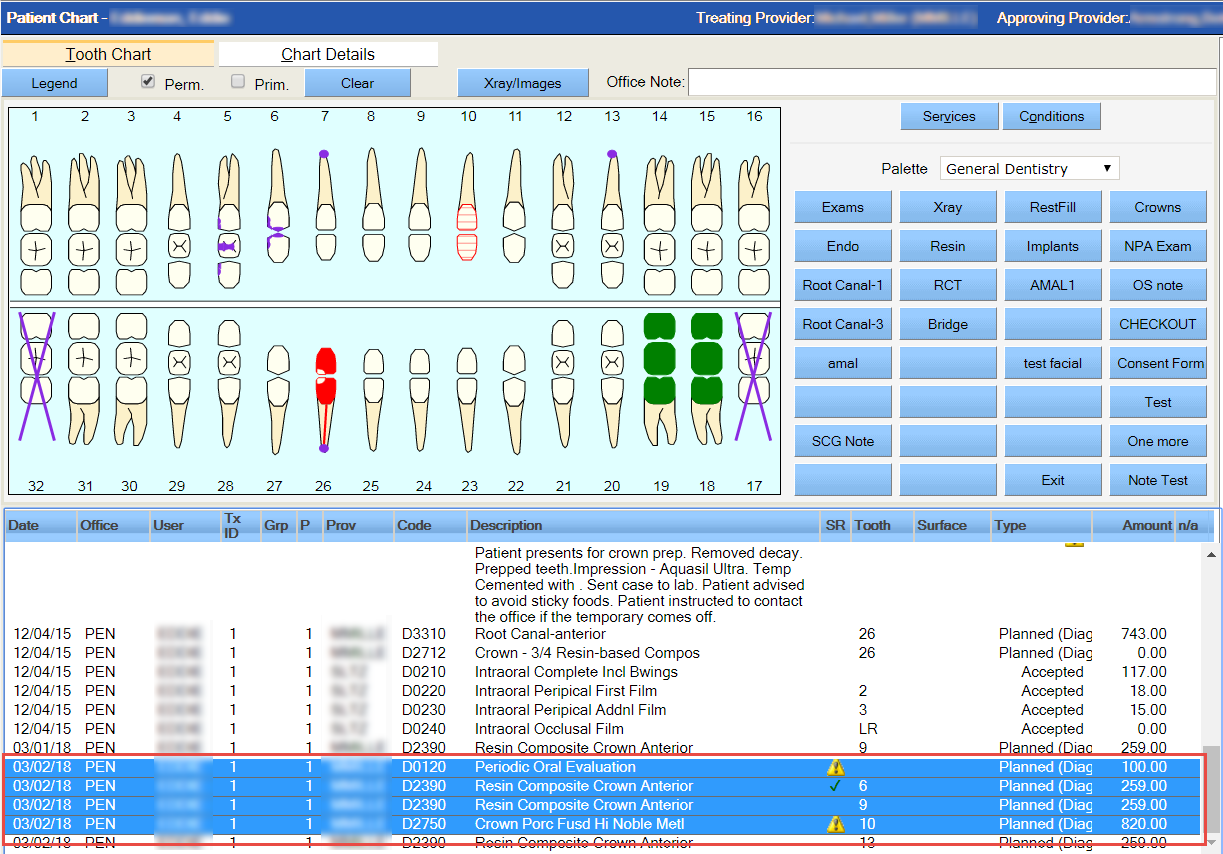
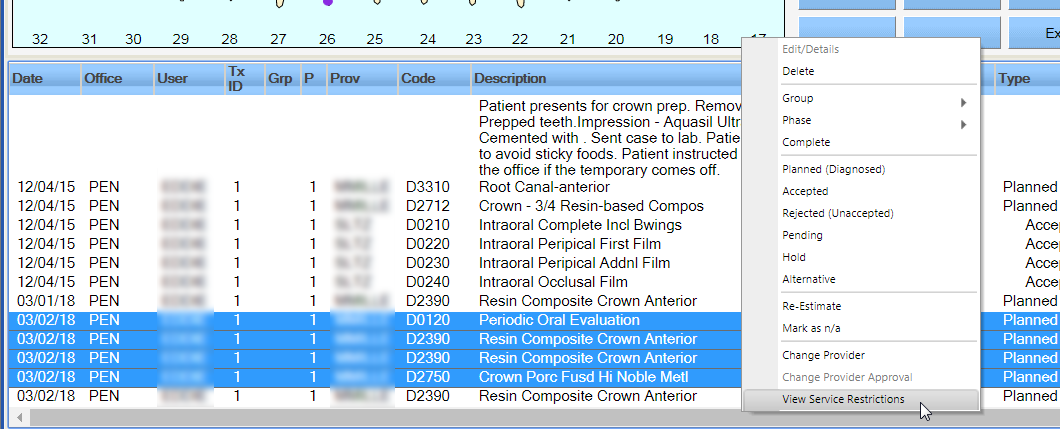
Note: Service items with an unacknowledged service restrictions will have an alert icon (![]() ) in the SR column. Service items with acknowledged service restrictions will have a green check mark (
) in the SR column. Service items with acknowledged service restrictions will have a green check mark (![]() ).
).
The system displays a list of service restrictions for the selected services.
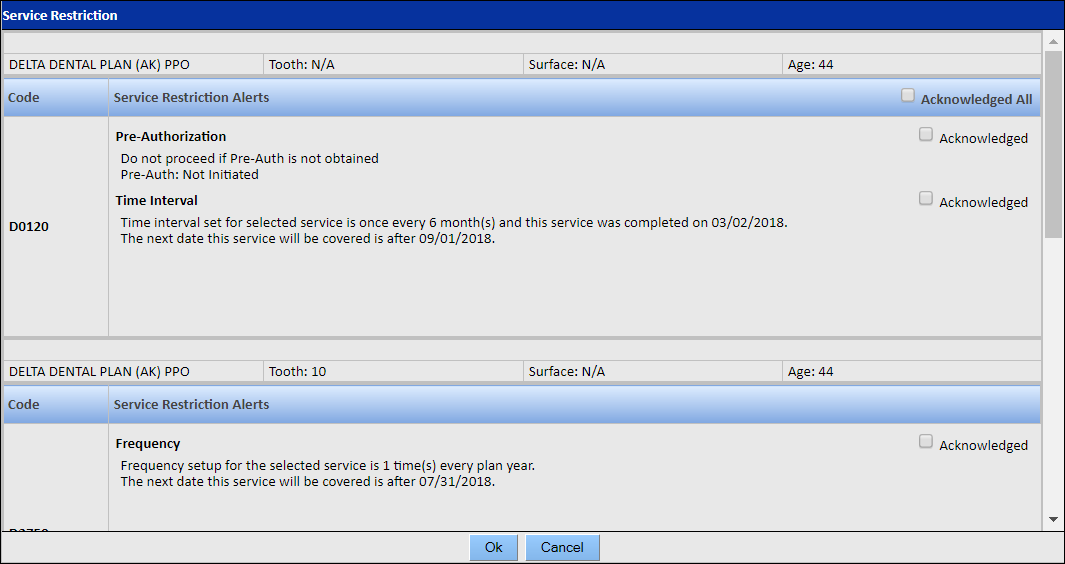
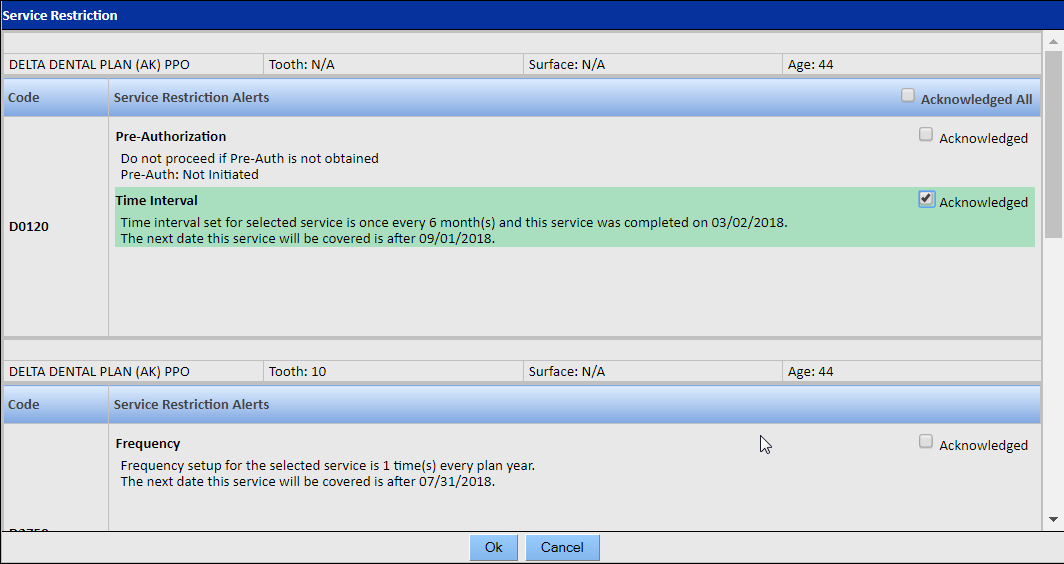
If a procedure has unacknowledged service-restriction alerts, it can still be planned and completed; however, the procedure may not be covered by the carrier.