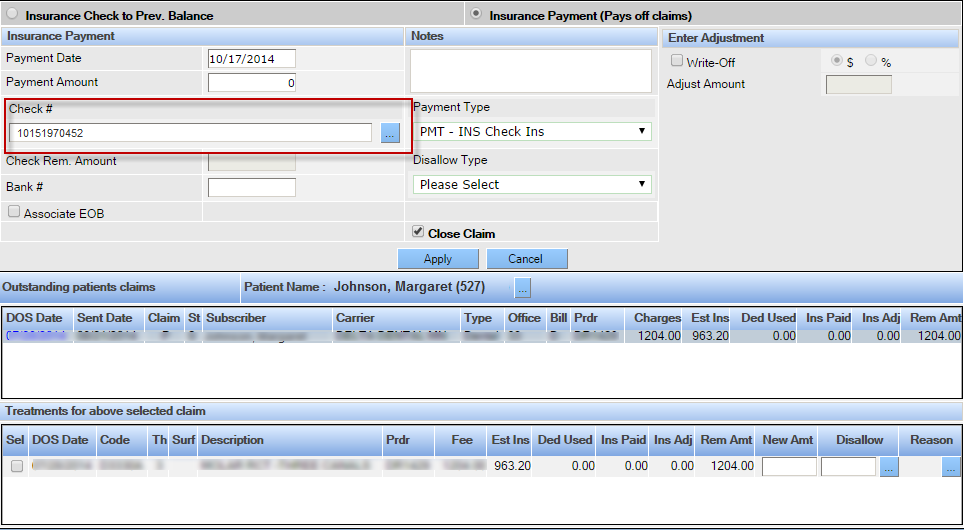Post Payments Manually
Checks with payments that do not match a claim in QSIDental Web are identified as Unresolved. Those payments must be posted manually. Additionally, if a payment fails to post using the automatic process, the payment must be posted manually. If the payment does not match a QSIDental Web claim because of the patient and claim combination, the patient must be determined first.
To manually post an insurance payment (See Insurance Payment for more information):
- Open the check details by clicking on the hyperlinked check number.
If the claim is unresolved, first select the Unresolved Claims radio button and if the claim did not post for some other reason, select the All Checks radio button.
- Click the View EOB Details button. Keep the EOB window open as a reference or print it if desired.

- Select Insurance Payment from the Transaction menu to open the Insurance Payment module.
- Enter the payment details as appropriate
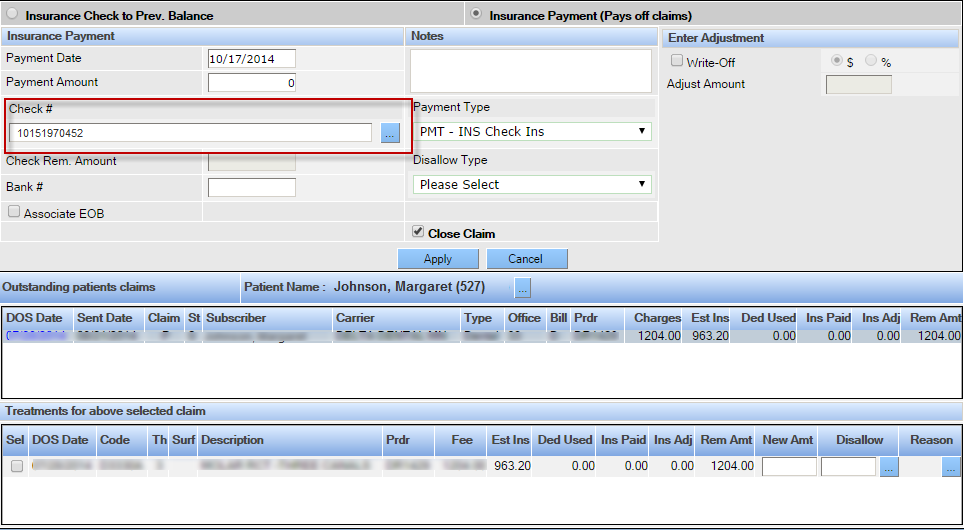
- Select the desired claim for the patient.
- Click the … icon to locate the check number.
- Enter the check details in the Insurance Payment section from the EOB Details.
- Enter the payment information for each treatment in the claim based on the EOB Details
- Check the Close Claim checkbox if the carrier considers the claim paid in full.
- Click the Apply button.
- Select Batch Insurance Payment -835 from the Transactions menu to return to the module.
- Select the radio button beside Unresolved.
- Select the recently posted item(s) and click the Remove selected payments button. This only applies if the claim was unresolved due to a ClaimUID issue.
Note: To have the EOB associated with the claim for payments with ClaimUID issues, print the EOB data, scan it and the associated EOB at the time payment is posted.