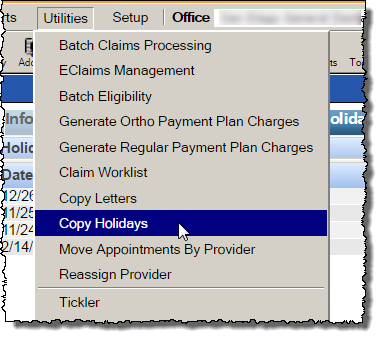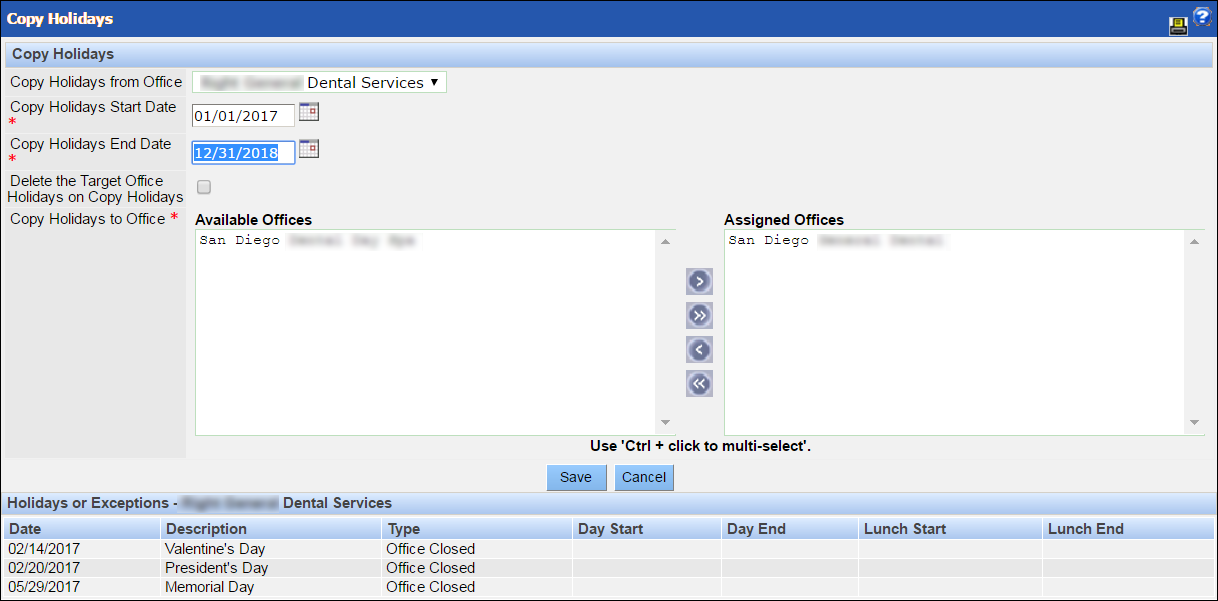Copy Holidays
On the Copy Holidays window, an administrator can copy holidays from one office to another. This function is useful for updating the holiday dates that are common among all offices.
To copy holidays from one office to another:
- From the Utilities menu, select Copy Holidays.
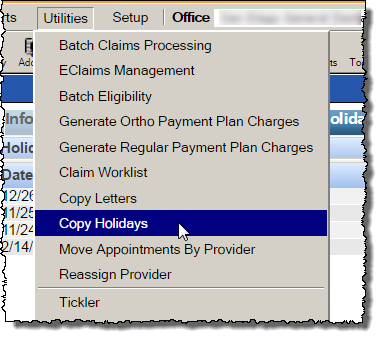
The Copy Holidays window displays.
- From the Copy Holidays from Office dropdown, select the office from which you wish to copy holidays.
- From the Copy Holidays Start Date and Copy Holidays End Date dropdowns, select the date range that includes the holidays you wish to copy.
The Holidays or Exceptions area at the bottom of the window updates to display the holidays that will be included in the copy.
- If you would like to delete the target office's holidays and replace them with the copied holidays, select the checkbox.
- Select the offices to which the holidays will be copied by using the arrow buttons to move them from the Available Offices list to the Assigned Offices list.
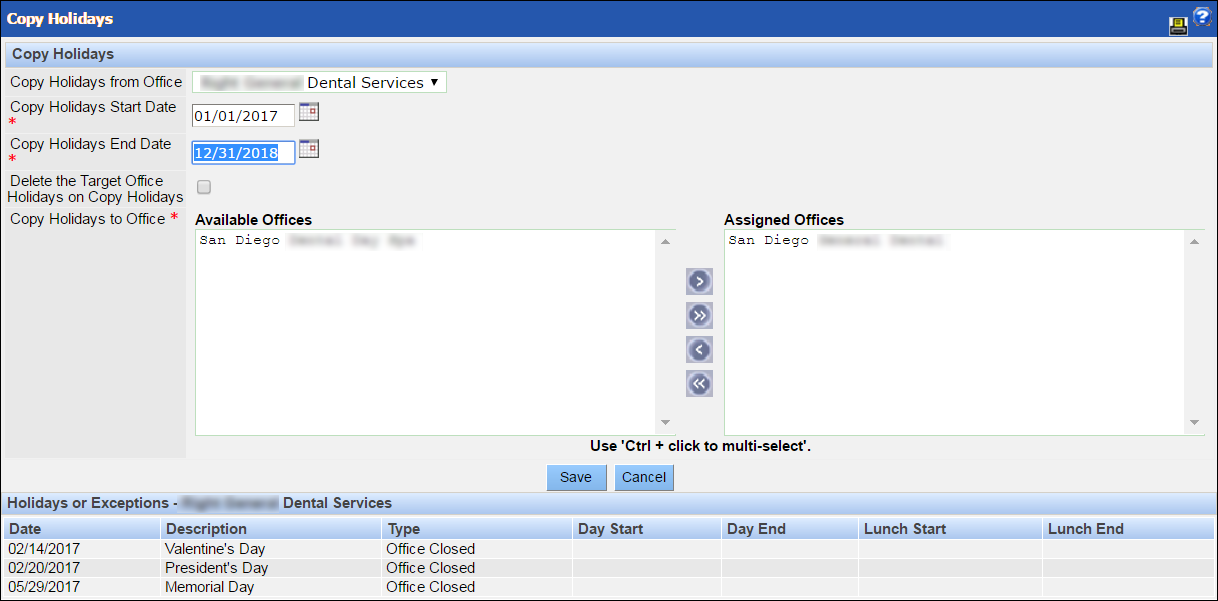
- Click Save.
The selected holidays are copied to the offices in the Assigned Offices list.