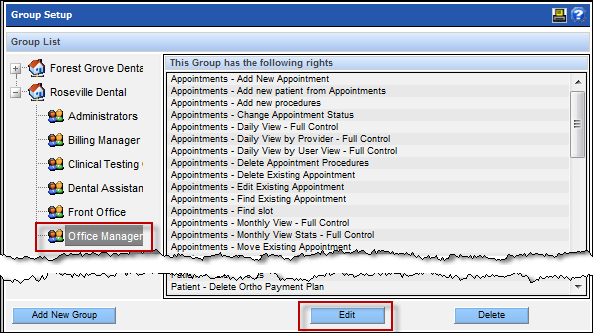Edit a Security Group
It may become necessary to adjust the security groups’ permissions after they are already established. Changes to a security group apply to all users in that group and are effective from the moment the change is saved onward. Editing a security group within one office will not change the security group within other offices. However, editing a security group in the All Offices category does change the group for all the offices that use it.
To edit a Security Group:
- Select the desired group within the desired office. To adjust the Security Group for all offices at once, select the Group under the (All Offices) heading.
- Click the Edit button.
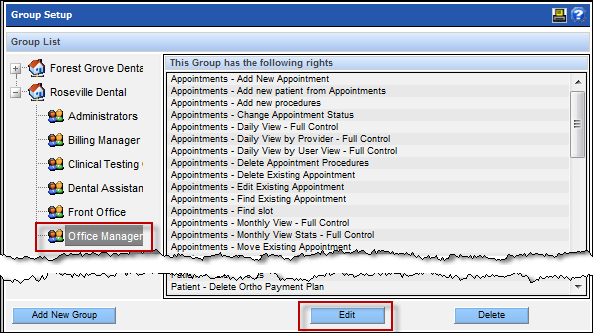
- Select the criteria on one side –right side for available rights, left side for current rights. Hold down the CTRL button on the keyboard to select multiple rights at once.
- Click the left or right pointing arrow to assign or remove the criteria for the group. Be careful not to use the double arrow which will move ALL the rights to the right or left regardless of progress.

- Click the Save button when complete.