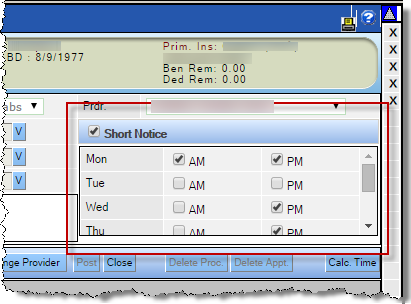The ability to indicate the patient wants an earlier appointment using the short notice tool is built right into the Add/Edit Appointment window.
To add the patient to the Short Notice list:
For example, Joseph says he is available to come in on short notice all day on Mondays, not at all on Tuesdays, and in the afternoon on Wednesday or Thursday. The Short Notice box on his appointment would look like this: