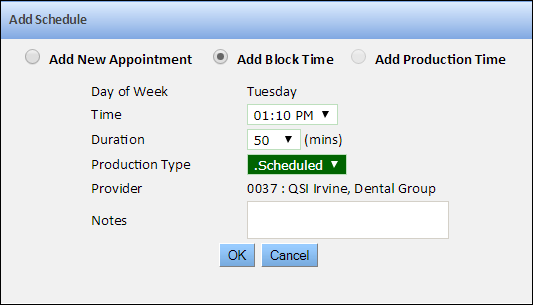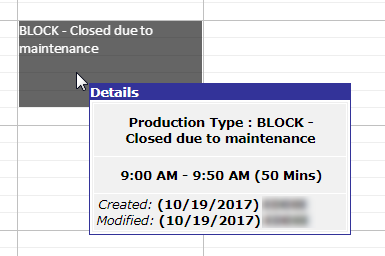Add Block Time
To add block time:
- On the Scheduler, click in the time slot in which you want the block time to start, and while holding down the mouse button, drag to set the duration of the block time.
The Add Schedule window displays when you release the mouse button.
- Select the Add Block Time radio button.
Tip: As an alternative to steps 1 and 2, you can right-click the Scheduler and select Add Block Type.
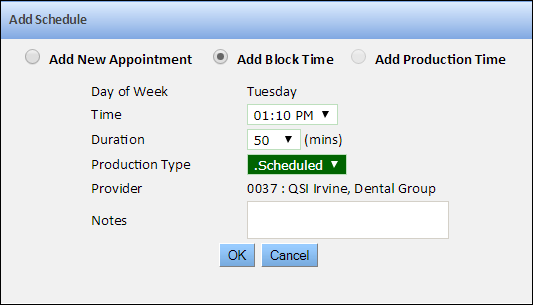
- If necessary, adjust the time and duration using the dropdown options.
- Select the production type.
- If necessary, enter notes explaining the reason for the block time in the Notes field. This field is limited to 120 characters. The note will appear in the block time on the Scheduler, as seen in the following window shot:
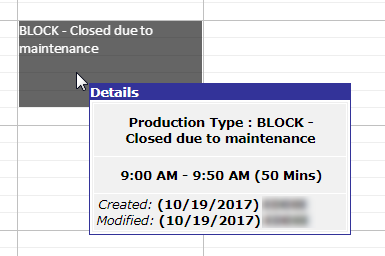
- Click OK.
HINT: You can edit block times on the Scheduler using drag and drop or by right-clicking and selecting Edit.