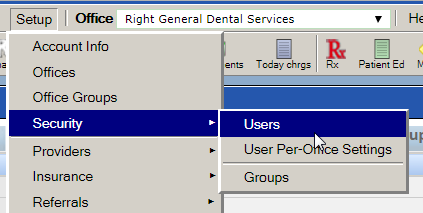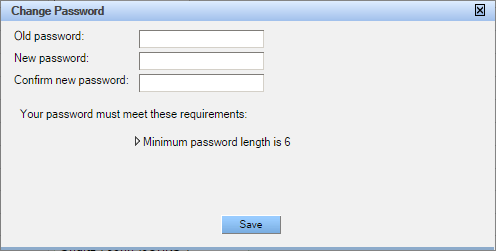Deactivate a User
When a person leaves the practice or otherwise no longer needs access to QSIDental Web, the user should be deactivated. Deactivating the user preserves the user information while disabling the ability to access the software.
While any one of the following steps will disable access to QSIDental Web, we recommend that a user be fully deactivated by completing all three:
- Changing the user’s password
- Setting the user’s status to inactive
- Removing the user’s access to all offices
To fully deactivate a user:
- From the Security menu, select Security > Users.
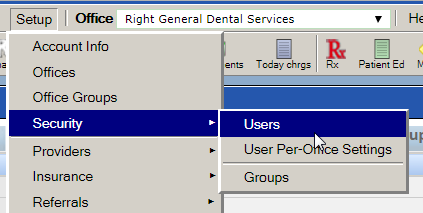
The User Setup window displays.
- Select the desired user from the list on the left and click Edit.
The user’s information becomes editable.
- Click Change Password, enter a new password twice in the New Password and Confirm new password fields, and click Save.
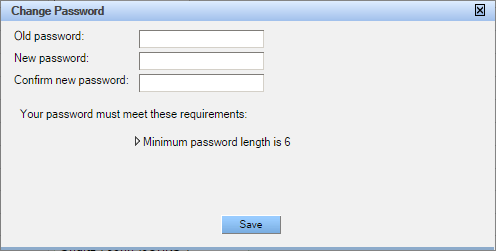
- In the Active field, select No.

- Click the Office Access tab.
- Click the Move All button to move all offices from the Assigned list on the right side to the Available list on the left.

- Click Save.