Complete the information about the patient. Fields with a red asterisk are required.
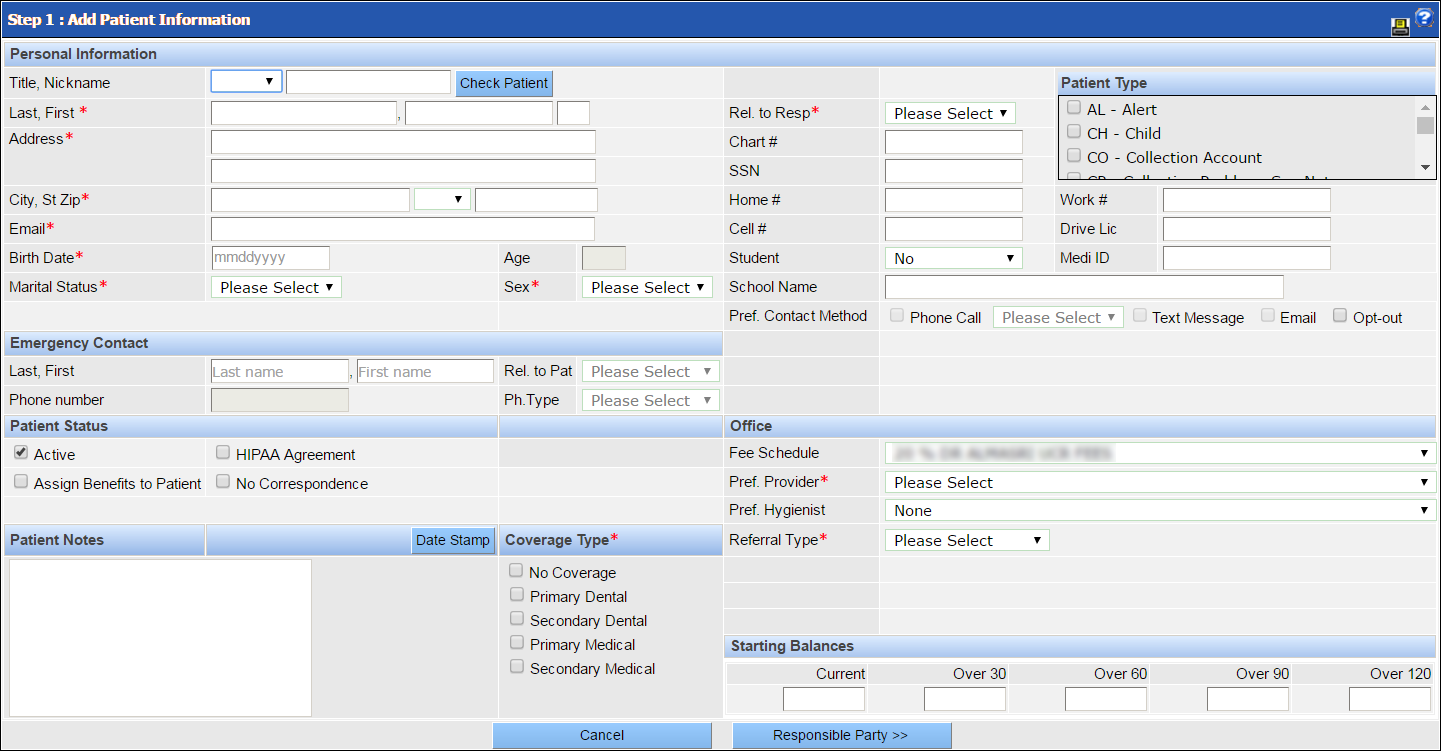
Note: Some fields may vary depending on the practice's specific settings or subscriptions. If meaningful use is enabled, additional fields for language, race, ethnicity and patient portal will appear. If the Enhanced Referrals function is enabled, fewer referral fields will display.
Personal Information: Enter basic contact details specific to this patient.
Note: To receive voice and text message reminders using NextGen EDI, the Phone Call and Text Message boxes should be selected.
Relationship to Responsible Party (Rel. to Resp.): Select the best option from the dropdown to describe how this patient is related to the person responsible for the financial aspects of the account
Patient Type: Select the checkbox or beside the options that describe the type of patient. These options are set by the practice to categorize, report on or track groups of patients. Patient types may also be used for certain types of communication.
Emergency Contact: Enter the name of an emergency contact, the contact's relationship to the patient and the contact's phone number information. The patient's emergency contact information can be accessed easily from the Patient Info tab of the Tooth Chart
Patient Status: Select the checkbox or checkboxes beside the status options for the patient.
Patient Notes: Enter free-form notes related to the patient's treatment history or medical conditions.
Coverage Type: Select the checkbox or checkboxes that describe the insurance coverage for this patient. The selection made here will impact the subsequent windows in the patient creation process. For example, if No Coverage is selected, there will be no windows related to insurance. Secondary insurance windows will only appear if the checkbox beside Secondary Dental or Secondary Medical is selected.
Office: Select the preferred options for the patient at the specific office, including preferences for provider and hygienist.
Note: Some fields may vary depending on the practice's specific settings or subscriptions. If Meaningful Use is enabled, additional fields for language, race, ethnicity, and patient portal will appear. If the Enhanced Referrals is enabled, fewer referral fields will display.