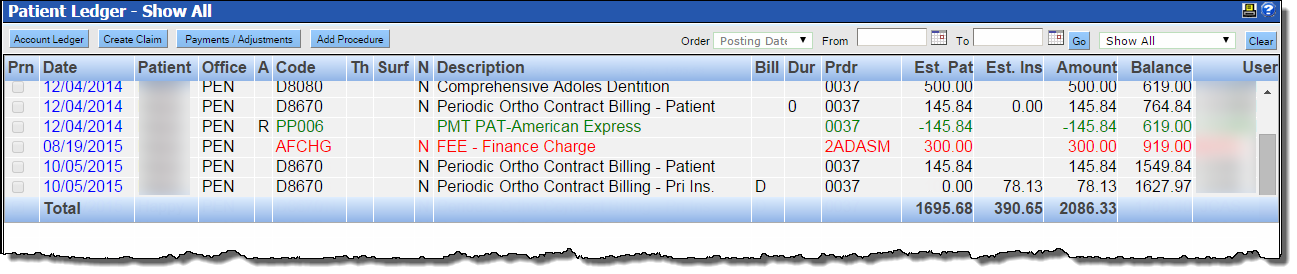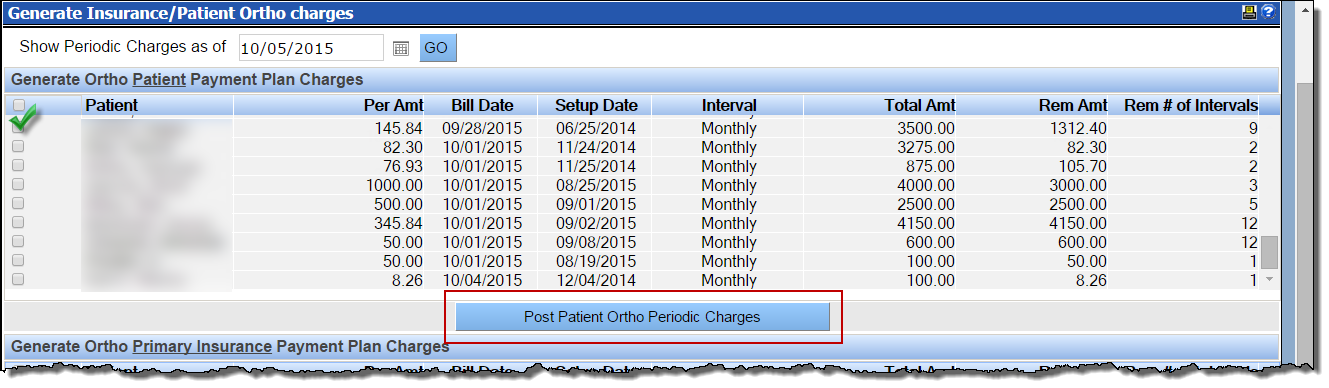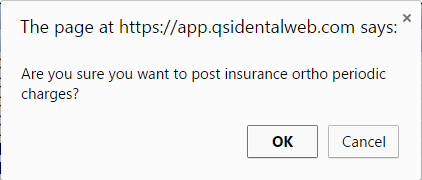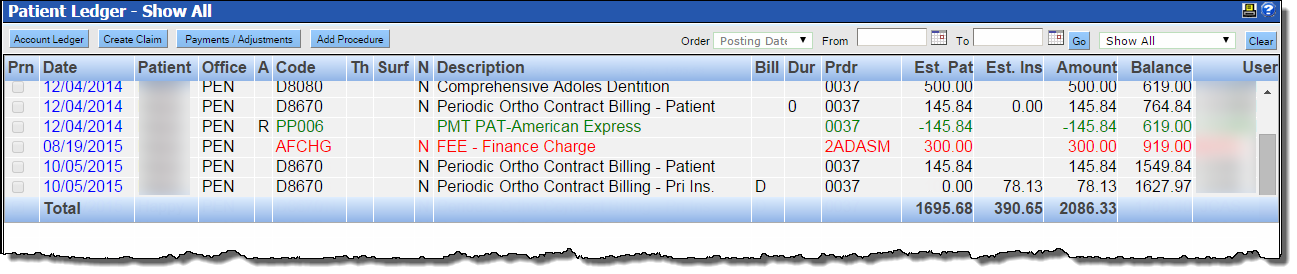Generate Ortho Payment Plan Charges
To generate ortho payment plan charges:
- Select Generate Ortho Payment Plan Charges from the Utilities menu.

- Today’s date will populate in the Show Periodic Charges as of field. If desired, select an alternate date by clicking the calendar icon. If the date is changed, click Go to refresh the list.

- In the Generate Ortho Patient Payment Plan Charges (top) section, select the check boxes beside the patients that need to have ortho payment plan charges added to the account. To select all payments, click the top check box in the blue header bar.
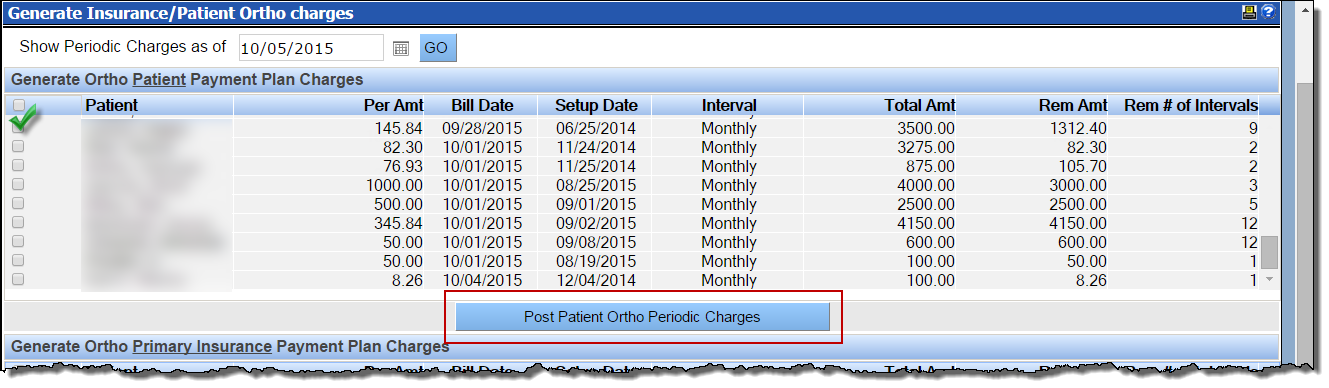
- When ready, click Post Patient Ortho Periodic Charges.
- Click OK in the confirmation window.

- In the Generate Ortho Primary Insurance Payment Plan Charges (middle) section, select the check boxes beside the patients that need to have ortho payment plan charges billed to the primary insurance carrier. To select all payments, click the top check box in the blue header bar.

- When ready, click Post Insurance Ortho Periodic Charges.
- Click OK in the confirmation window.
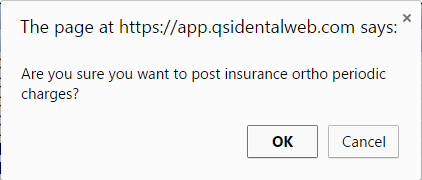
- Repeat for charges for secondary insurance carriers if required.
The periodic charge for the patient will be posted to the patient’s ledger and become part of any current balance. The periodic charge for the primary insurance carrier’s charge will be posted to the patient’s ledger and can be billed using the normal claims process.