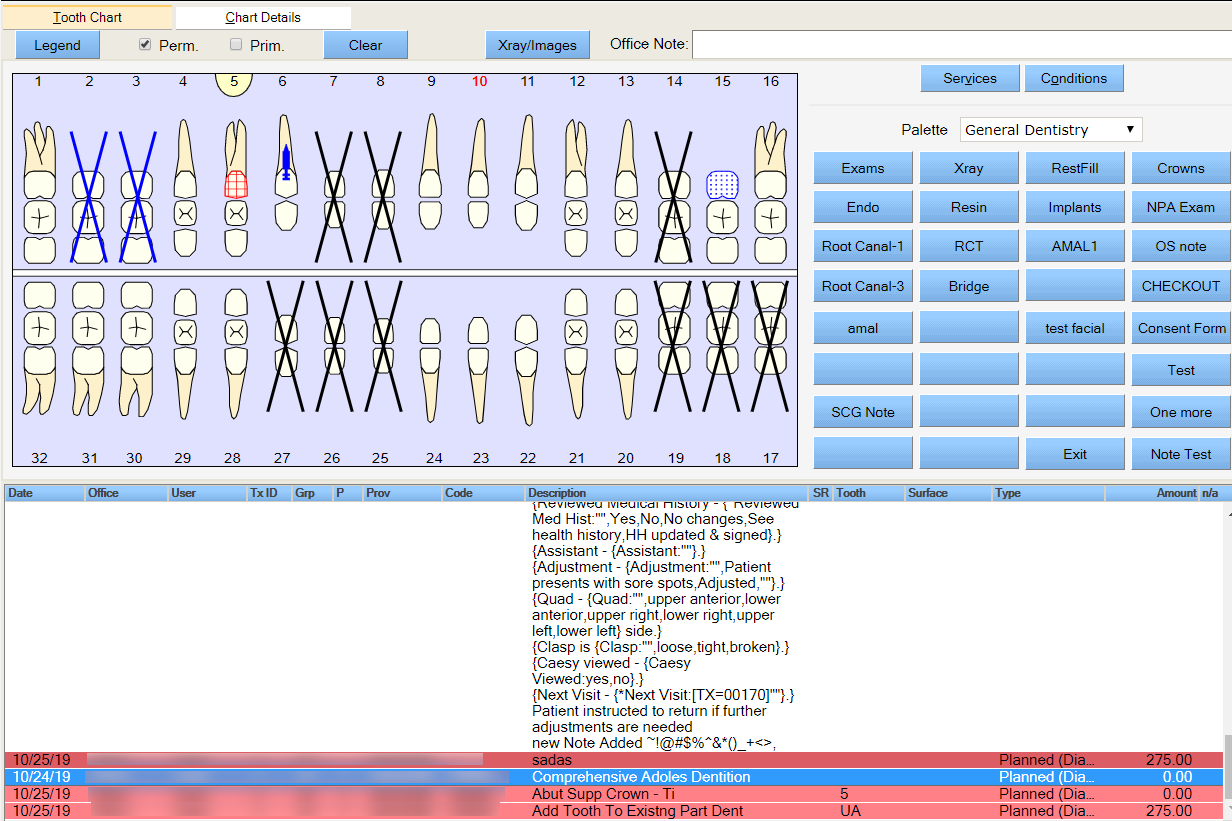Scheduling a Treatment Plan Group
Once a treatment group has been established in the chart, you can schedule an appointment for an existing group.
To schedule an appointment for an existing group:
- From the Chart History grid, group two or more planned treatments. See Create a Group for Treatments for information on how to create a group for treatments.
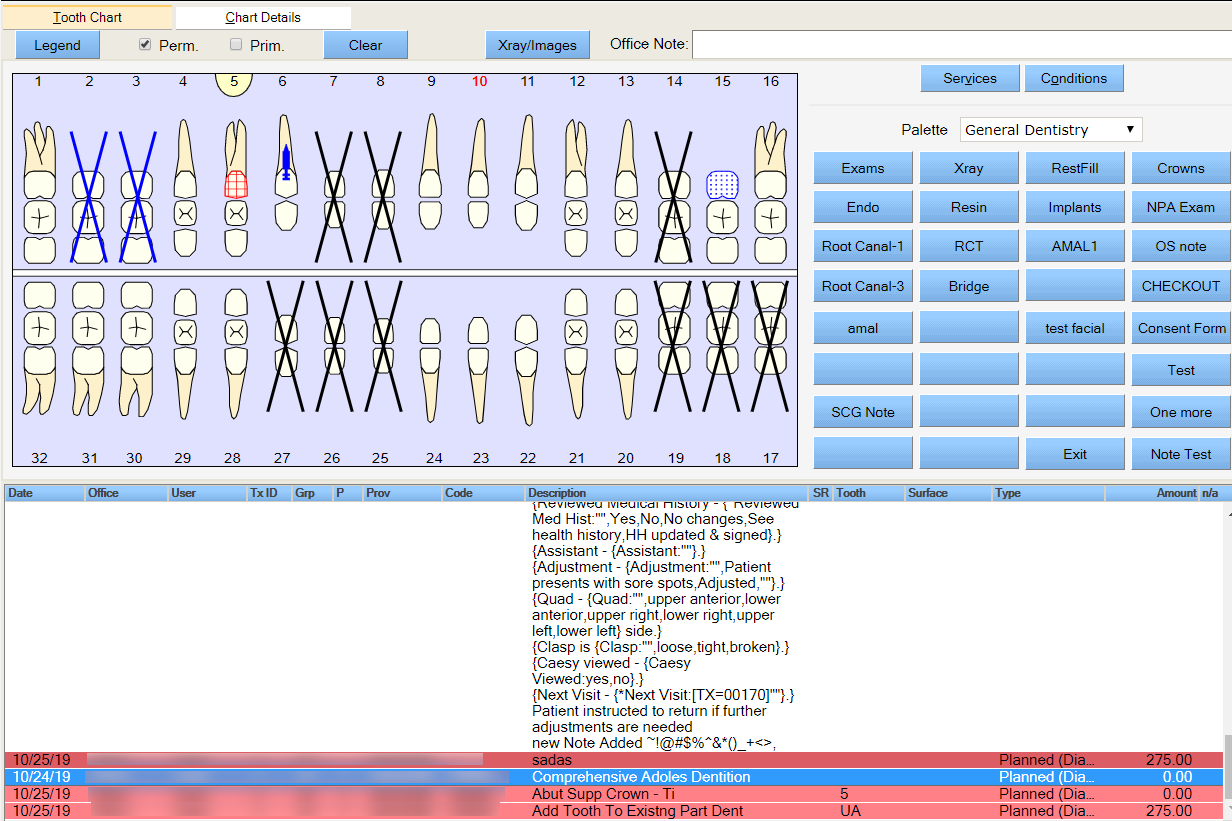
- Select the desired treatment plan group header, right-click and then select Schedule.
The Appointment Search window opens displaying the details transferred from the treatment plan group.

Note: Click on Copy Reference Data to copy the details in the Provider / Group, Prod Type, and Length (mins) of the reference patient to the rest of the patients in the Select Patients grid. You can manually change the details if required.
- TP Group Headers - Lists the patient's treatment planned group items.
Note: Selection of a Group Header copies all the details necessary for the search (Provider / Group, Prod Type if any, and Length), and the corresponding treatment items are automatically linked.
- Provider / Group - Lists the Provider or Provider Group
- Prod Type - Lists the production type
- Length (mins) -The length of the appointment
- Coordination - The Coordination list has the following options:
- Reference - The first patient in the Patient grid is the Reference to which the Window of time logic is calculated and no appointment start time can be earlier than the reference patient's start time.
- Simultaneous - All the patients in the Patient grid have their appointments at the same time.
- Consecutive - All the patients in the Patient grid have their appointments slotted one after the other based on the time interval for the treatment for each member.
- Window of time - The appointment must start between the window of time selected for all the members in the patient grid. This coordination must be related to the reference patient in the patient grid.
- Delete - Click Remove to remove a patient from the Selected Patients grid.
- Click Appt Search.
The application displays a list of appointment options in the Search Results area. - Choose the appropriate option and click Select to modify individual appointments in the order they appear in the Search Results window or click Save to save all family appointments to the schedule in their respective time slots. Note that if the user wants to associate treatment with the appointments, then they must visit each appointment individually once the save has been completed.
Note: You must have the Appointment-Appointment Search Select and Appointment-Appointment Search Save rights to select or save respectively in the Search Results grid.