To enter exam findings using the keyboard:
![]()
![]()
To add a measurement greater than 10, click the +10 button and type the “ones” number. Click the button again to release the +10 measurement. Measurements greater than 10 will display with a subscript.
Hint: It is easy to forget that the +10 toggle is on. Watch the entries that indicate the +10.
![]()
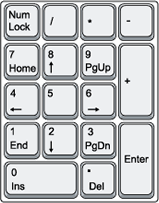
![]()