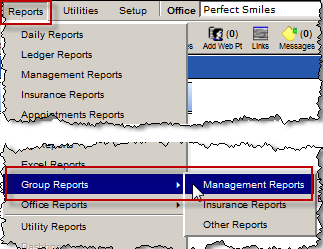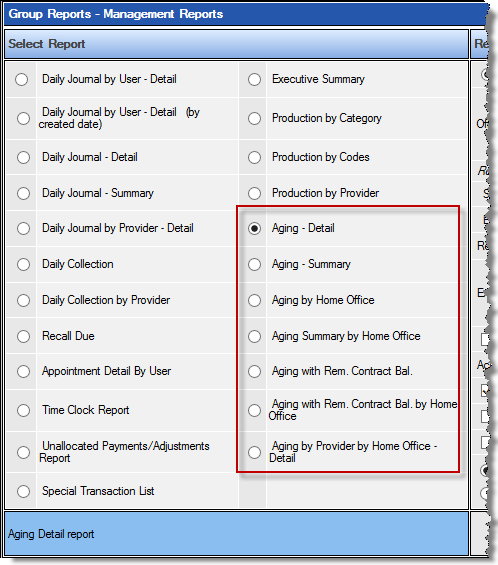The accounts of multiple offices may be represented within a single report when the reports are run as group reports. Select the office groups that should be included in the report.

Please note that office groups must be established from the Setup menu.
Following are descriptions of the aging reports available for multiple offices.
Report Title |
Description |
Aging – Detail |
A section for each office prints the Aging – Detail report for that office – same as if it were run from the Management Reports menu. Accounts will show up on multiple sections. |
Aging – Summary |
Total aged A/R for each office with percentage in each aging bucket within the office. The total aged A/R for all offices combined with percentage in each aging bucket. |
Aging by Home Office |
A section for each office prints the Aging by Home Office report for that office. Accounts only show up with the home office for that account which includes the entire balance of that account. |
Aging Summary by Home Office |
Total aged A/R for accounts with responsible party assigned to each office with percentage in each aging bucket within the office. The total aged A/R for all offices combined with percentage in each aging bucket. |
Aging with Rem. Contract Bal |
A section for each office prints the normal Aging with Rem. Contract Bal for that office. Accounts can print in multiple sections of the report. Notes: The criteria to include the account on the report is the same as the Aging – Detail report. If the account does not have a balance other than a contract balance, the account will not be included. The contract balance is the current balance regardless of the report date. |
Aging with Rem. Contract Bal by Home Office |
A section for each office prints the normal Aging with Rem. Contract Bal by Home Office report for that office. Accounts will only print with one office and include balance for all offices. Notes: The criteria to include the account on the report is the same as the Aging – Detail report. If the account does not have a balance other than a contract balance, the account will not be included. The contract balance is the current balance regardless of the report date. |
Aging by Provider by Home Office - Detail |
The detail version of the report (when the Detail radio button is selected in the report criteria) prints with multiple sections: A section for each provider that has completed services will print with the aged A/R for provider listing accounts by responsible party office. Total A/R and number of accounts will print the provider/home office combination as well as totals for the provider that performed the service(s). Grand Total Accounts with A/R. The number of accounts is actually the number of account/provider transaction combinations (since accounts can print on multiple sections of the report when there is A/R for multiple providers on the account) The summary version of the report (when the Summary radio button is selected in the report criteria) has two sections: The total A/R for each provider that provided services, subtotaled by responsible party home office. The grand total A/R for all providers/accounts included on the report. The total version of the report (When the Total radio button is selected in the report criteria) only shows the total A/R for each provider that performed services. |
To create an aging report for multiple offices: