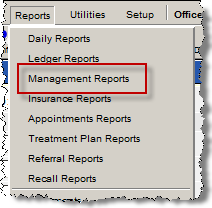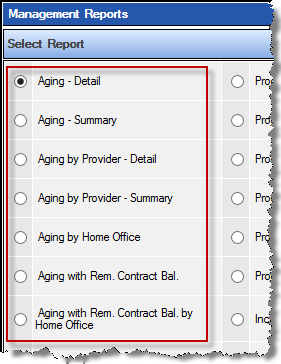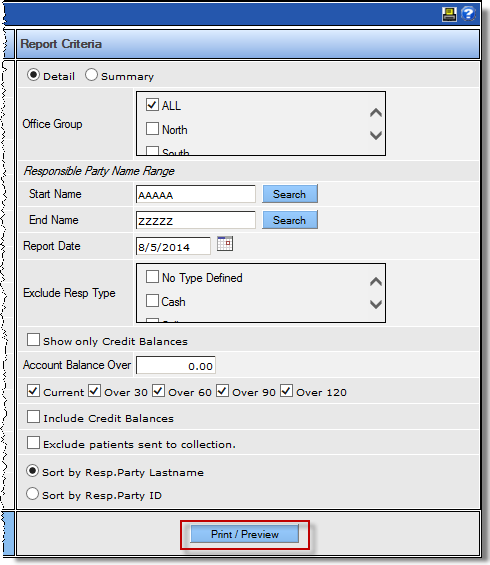Following are descriptions of the aging reports available for a single office.
Report Title |
Description |
Aging – Detail |
Account balances for the current office aged. |
Aging – Summary |
Total aged A/R for the current office with percentage in each aging bucket. |
Aging by Provider – Detail |
Account balances for the current office aged, grouped, and subtotaled by provider. An account will appear within a provider sub-group based on the selection of the “preferred provider” for the first member under the responsible party. |
Aging by Provider – Summary |
Total aged A/R for the current office subtotaled by provider with percentage in each aging bucket by provider. An account’s balance will be included within the provider sub-group based on the selection of the “preferred provider” for the first member under the responsible party. Note: Only the total A/R for each provider is broken down between insurance and patient (each aging bucket only shows the total). |
Aging by Home Office |
Entire account balances aged for accounts with the current office as the preferred office. Note: Charges from other offices on the account are included. All other reports only show balance for charges that are in the current office. |
Aging with Rem. Contract Bal |
Aging – Detail report with additional columns to include contract and ortho contract balances. Notes: The criteria to include the account on the report is the same as the Aging – Detail report. If the account does not have a balance other than a contract balance, the account will not be included. The contract balance is the current balance regardless of the report date. |
Aging with Rem. Contract Bal by Home Office |
Aging by Home Office report with additional columns to include contract and ortho contract balances. Notes: The criteria to include the account on the report is the same as the Aging by Home Office report. If the account does not have a balance other than a contract balance, the account will not be included. The contract balance is the current balance regardless of the report date. |
To create an aging report for a single office: