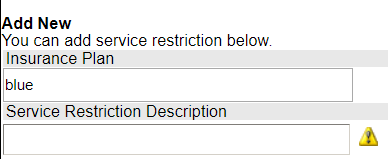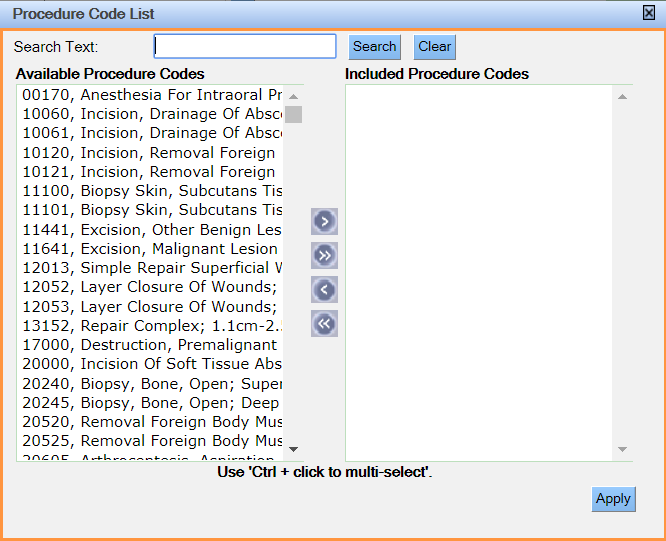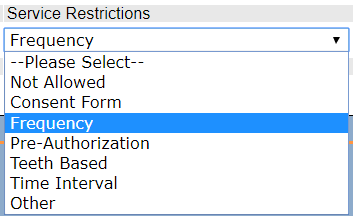Add Restrictions for an Insurance Plan
To add a restriction for an insurance plan:
- From the Setup menu, choose Service Restrictions from the Insurance section.
- In the Add New area at the bottom of the window, begin typing the plan name in the Insurance Plan field. As you type, the system displays all plans that match the entered text.
- Select the appropriate plan.
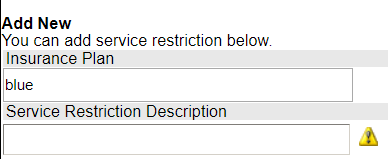
- Click the button to the right of the Procedure Codes field. The Service Code List displays. Note: Alternately, type the procedure code in the field and skip to step 7.
- Perform a search for the desired service item using the provided options.
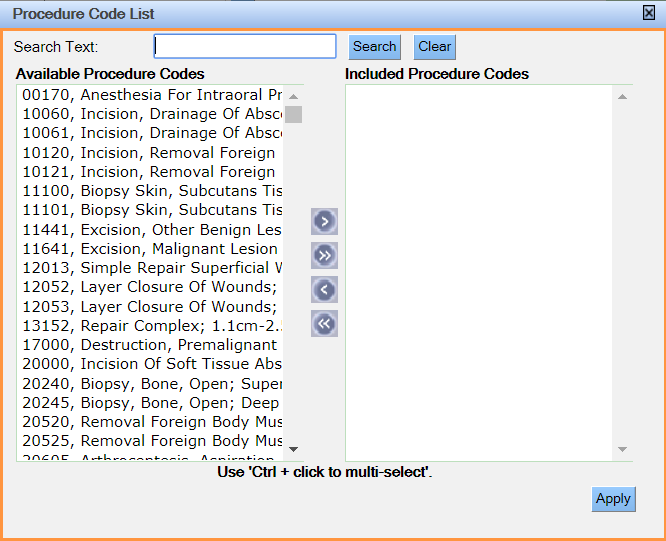
- Select the service item and click Use.
- Select the desired rule from the Service Restrictions dropdown list. The Service Restriction Rule area updates to display the fields related to the selected rule.
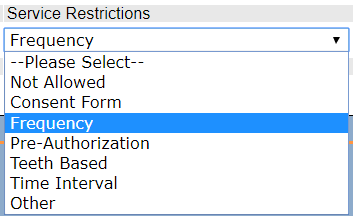
- If necessary, enter a description in the Service Restriction Description field. The text in this field will appear in alerts that display regarding the service restriction.
- In the Service Restriction Rule area, enter any limitations that go along with the rule as appropriate. The fields that appear in this area will vary depending on the rule selected in the previous step.
- In the Age Range area, specify an age range if necessary. If you enter an age range, the service restriction will apply only to patients whose age falls within that range.
- Click the Add New button.
- Repeat steps 2 – 11 to add additional service restrictions for the insurance plan.