User Passwords
Users may change their own passwords even if they do not have administrator rights. They can do this in either of the following ways:
·
Users
who are logged into QSIDental Web can reset their password via the Change Password option
found on the Help menu
(see instructions below).
·
Users
who are unable to log in due to a forgotten password can reset their password through
the Forgot Password?
link found on the login window. For this function to work, the user must have
an email address saved in his or her user profile.
To change your password while logged into QSIDental Web:
1.
Select
Change Password
from the Help
menu.
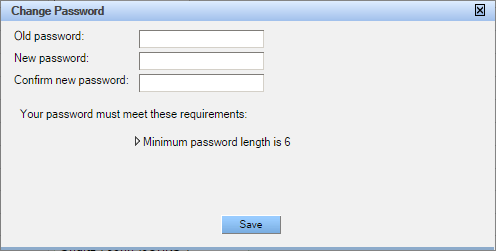
2.
Type
the current password in the Old
password field.
3.
Type
a new password in the New
password field. Please note that the new password must meet the
requirements set for the practice. These requirements are displayed in the
Change Password window and will vary by practice.
4.
Type
the same password in the Confirm
new password field. The passwords must be typed the same way in
both fields.
5.
Click
Save.
|
|