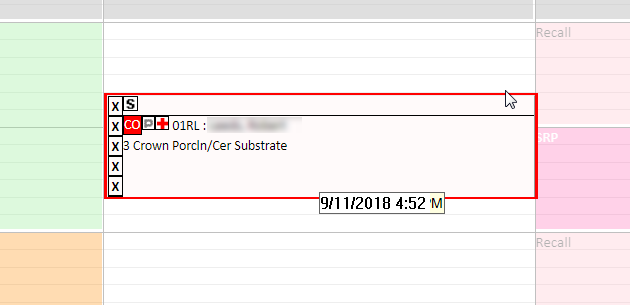Reschedule an Appointment by Dragging and Dropping
Here are some tips on rescheduling appointments by dragging and dropping:
- To drag an appointment to a different day of the week, first make sure you are in the weekly view.
- To drag an appointment to a different operatory on the same day, first make sure you are in the daily view or one of the user views. If the appointment provider is different than the provider working in the destination operatory, the system will update the appointment with the new provider. If you move the appointment to a time slot that does not have a working provider, the patient's preferred provider will be added to the appointment if he or she is assigned to the operatory. Otherwise the system will assign the first provider from the operatory's list of assigned providers sorted by short ID.
To reschedule an appointment by dragging and dropping:
- From the Scheduler, left-click the appointment, and while holding down the mouse button, drag the appointment to a new time slot.
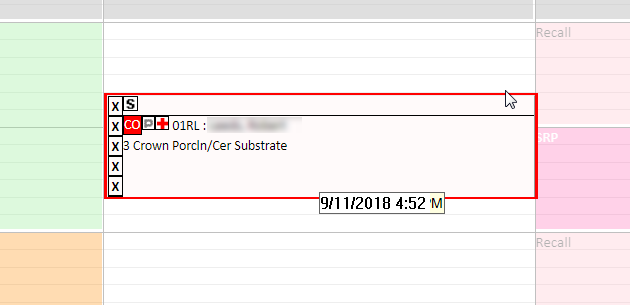
- Release the mouse button.
The system displays a confirmation window that explains the changes that will be made to the appointment.
- Click OK in the confirmation window.