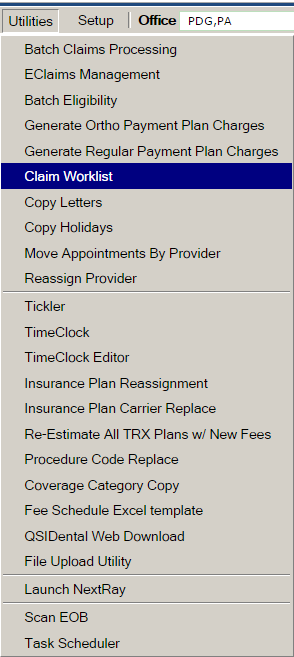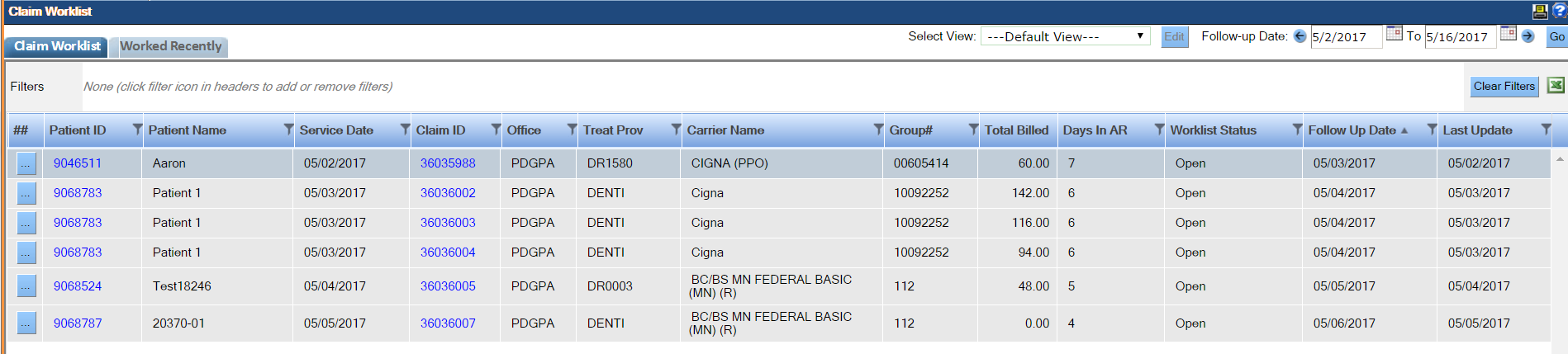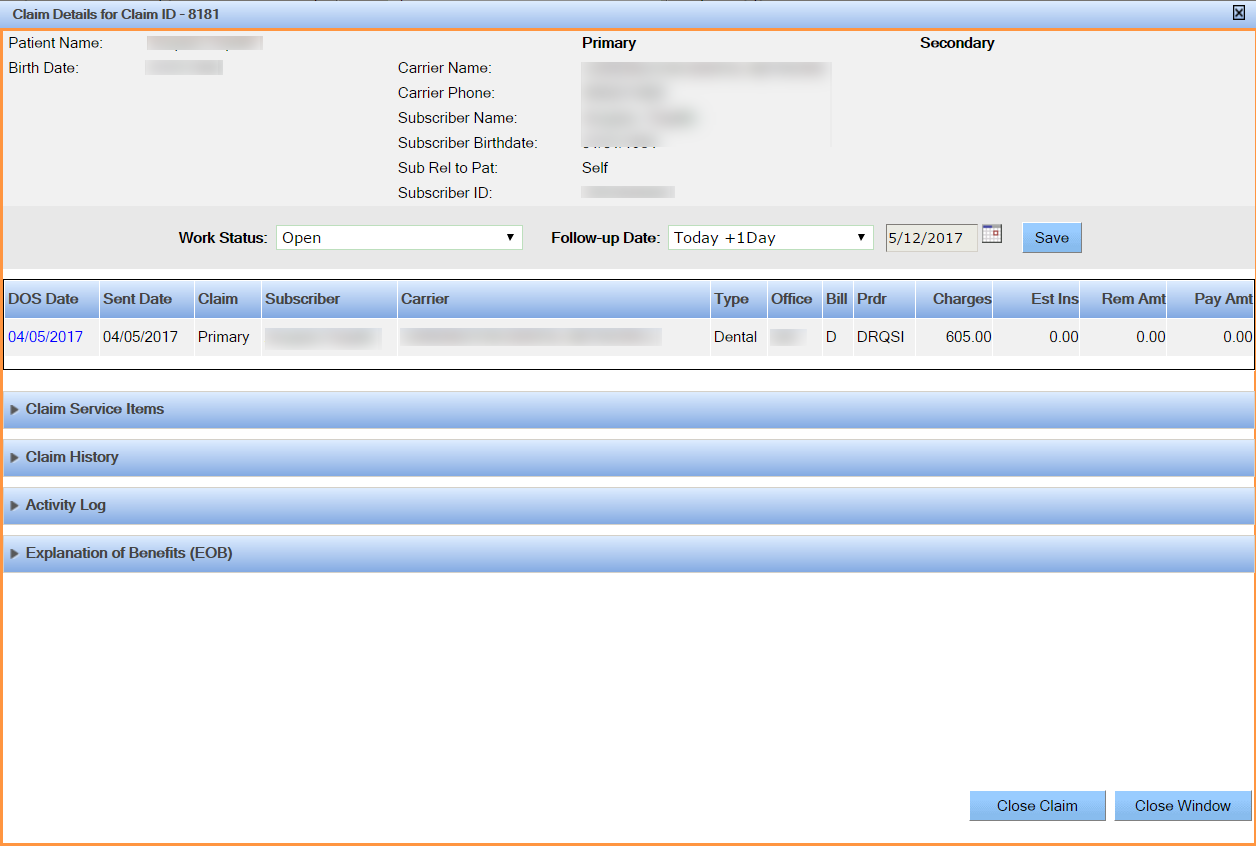Claim Worklist
The Claim Worklist feature provides a quick way to follow-up on unpaid claims. Open claims can be filtered based on defined criteria and then followed up through viewing claim details.
- Open the Claim Worklist by selecting Utilities > Claim Worklist.
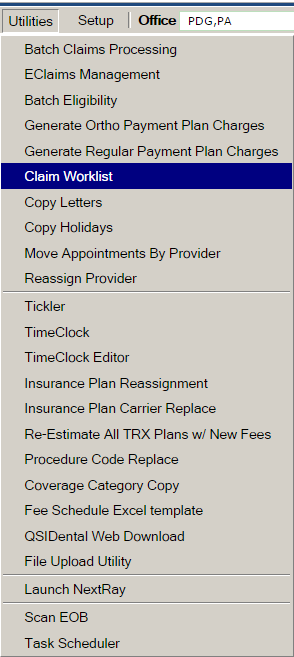
- The list displays all of the unpaid claims within the follow-up dates specified. Date range can be selected by clicking the calendar icon, selecting the date, and clicking the Go button.
- In the Select View list, choose which claims you want to display.
- Filter the list by clicking the Filter icon on the column heading and entering filter criteria. Columns can also be sorted in ascending and descending order by clicking the column heading.
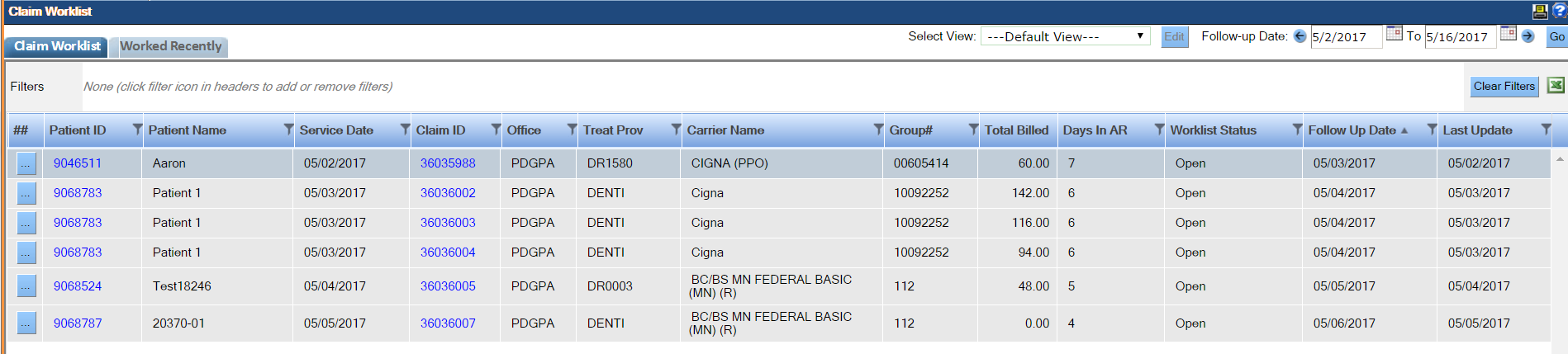
Note: The list of claims can be exported to an Excel spreadsheet by clicking the Excel icon next to the Clear Filters button.
- Access the Patient ID window by clicking the Patient ID hyperlink. When this window is accessed through the Claim Worklist and link is provided to return to the Claim Worklist window.

- Access the dental insurance claim details window by selecting the Claim ID hyperlink.
- View the claim details by double-clicking the claim.
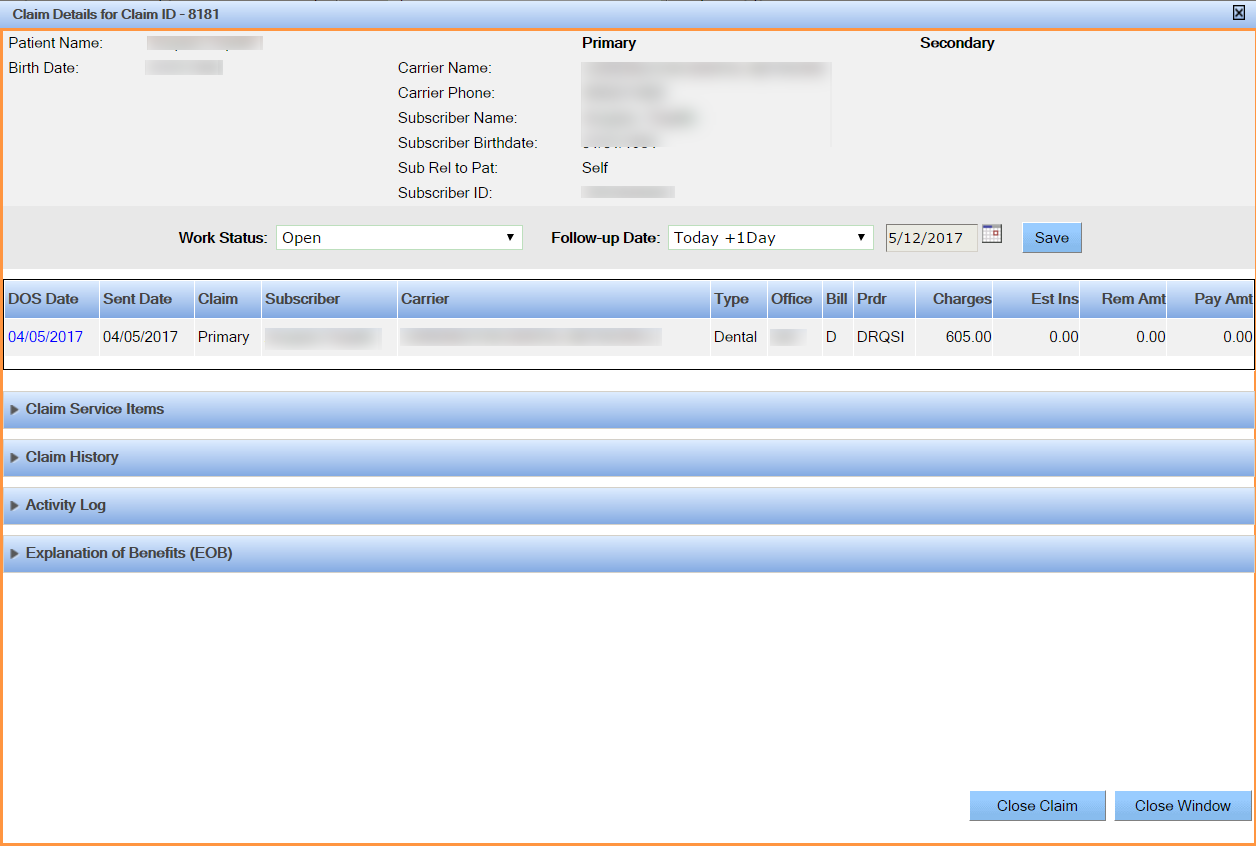
The Work status and the Follow-Up date details are shown in Claim History section.

- Add notes to a claim using Add Notes button in the Claim History section. A text box will appear where you can add a note.
- Click Save.
- Change the Work Status by clicking the drop-down list and add a Follow-Up date. Click Save.
- Close a claim by selecting the Close Claim button.
Claims that are closed will automatically move off the list and display on the Recently Worked tab.